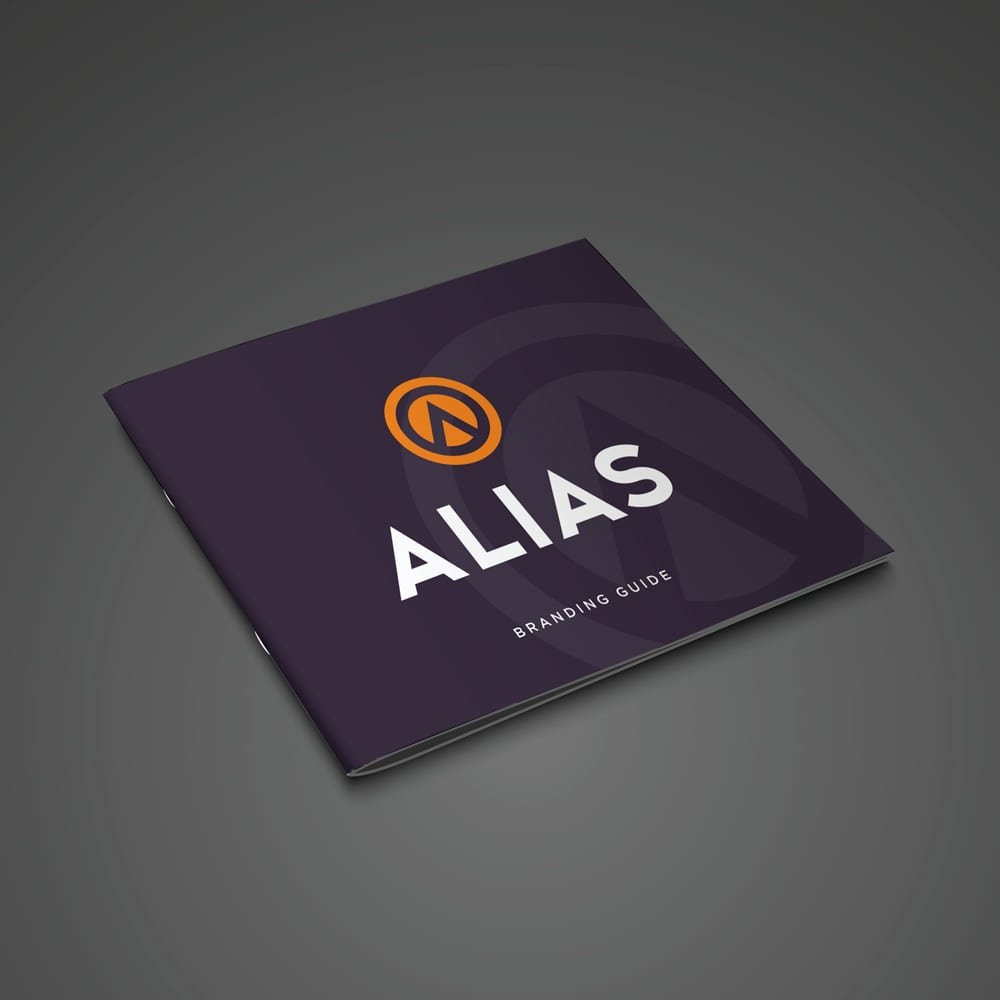ALIAS Wallets
Be Your own Bank!
Getting Started with the Desktop Wallet

Download and Install the Wallet Software
Download the ALIAS Desktop Wallet. As seen above, the wallet has install packages for Windows and Mac and binary archives for various Linux distributions. Additionally there is a ready to run Raspberry Pi image available.

Create Your personal Wallet
The first step after the installation is the creation of a new personal wallet. This step will automatically be triggered at the initial startup of the wallet software.
Note: If you already have one, see sections below on how to restore it either from an existing backup or using seed words.

Sync your Wallet to the ALIAS Network
Ensure that your wallet is fully synced to the ALIAS network. The icons in the upper-right hand corner of the wallet will indicate the status of your wallet. You can also hover over the icons in your client to reveal more status information.

Encrypt Your Wallet
This step isn’t necessary to earn coins, however, you should do this to add a layer of protection to your investment.
Navigate to the Encrypt Wallet feature and type in a passphrase. Remember to store your passphrase in a safe place. With a backup as well.

Receive ALIAS on Your Wallet
Navigate to the receive screen to view your wallet addresses. By default, you will have two addresses: one public address and one private address. As the exchanges only use public ALIAS, you need to use the public, Default Address to receive coins from an exchange. So copy your Default Public Address to send your coins from an exchange onto your personal wallet.
Note: You can use your private address to receive coins, if the sender is using private coins too.

Unlock Your Wallet to Gain Interest (Staking)
You’re now ready to begin interest! Now that we have everything set up, the last step is to unlock your wallet for interest only. The quickest way to do this is to click on the lock icon in the upper-right corner. This will prompt you to enter your passphrase. Once you have confirmed your passphrase, the icon will change to an unlocked lock with an ALIAS symbol on it. If you hover your mouse over the lock icon, you will see a popup that informs you that your wallet is encrypted and unlocked for staking only.
Now, if you hover over the ALIAS icon that is to the right of the lock, you will see a popup to let you know that you are interest your coins, along with other information such as estimated time to earn reward.
Note: If you see a message that says “you are not interest because you do not have mature coins,” do not worry. This message will go away in around 24 hours. Coins at your wallet need a mature time of 400 blocks until they can stake themselves. So after 400 blocks, which will take around a day, your wallet will begin earning interest anywhere between 9%-11%.

Wait for Confirmations

Send ALIAS from Your Wallet
You have two accounts, from the public account send to public addresses and from the private account send to private addresses.
For more details see the video tutorial.
ALIAS Wallet Guides
How to Secure Your Funds
To avoid losing your funds, the general rules for dealing with cryptocurrencies apply. The most important of them being:
- Do not store large amounts of money on exchanges, but in your local wallet.
- Encrypt your wallet, either by encrypting the wallet file itself or by storing it in an encrypted container of some sort.
- Do not forget your encryption password!
- Back up your encrypted wallet to multiple places (see How to back up your wallet).
- Keep your system secure. Use a dedicated system for running your cryptocurrency wallets if possible.
To encrypt your wallet using the inbuilt functionality, go to Wallet Encryption -> Encrypt Wallet and type in your password.
How to Back Up Your Wallet
You should back up your wallet to multiple places, to avoid accidental loss.
Go to Tools -> Backup Wallet to back up your wallet.
The wallet.dat file that you are getting contains your address book, change addresses and all the corresponding private keys in a BerkeleyDB database format.
It is a good practice to add the date of your backup to the file name, e.g. “ALIAS-2020-10-01-wallet.dat“. If you have encrypted your wallet before, the backup will be encrypted as well.
How to Restore Your Wallet from existing wallet.dat File
First, close the Alias program.
To restore your wallet backup, you must put the backed up wallet.dat file inside the ALIAS data directory.
The location of this data directory for the different operating systems is:
- Windows: C:\Users\<Username>\AppData\Roaming\Aliaswallet
- Linux: ~/.aliaswallet
- Mac OS: ~/Library/Application Support/Aliaswallet
You must rename your backup to wallet.dat and place it inside this directory.
If there is an existing wallet.dat file, rename that file first, e.g. to wallet-old.dat.
After you have installed your wallet.dat file here, start the program. You should now see your addresses and funds.
How to Restore Your Wallet Using Seed Words
First, close the ALIAS software and make sure the wallet is not running.
To restore your wallet using seed words, there must be no wallet.dat file inside the ALIAS data directory.
The location of this data directory for the different operating systems is:
- Windows: C:\Users\<Username>\AppData\Roaming\Aliaswallet
- Linux: ~/.aliaswallet
- Mac OS: ~/Library/Application Support/Aliaswallet
If the wallet was running before, there’s a wallet.dat existing. Rename that file, e.g. to wallet-old.dat. After that, restart the ALIAS wallet software again. Now the setup wizard will open and ask you how to go ahead. Choose “Recover from your existing mnemonic seed words” and click “Next“. On the next screen enter the Password (if used) and fill in all 24 seed words. If you’re done, double check if you made any mistakes before click on “Finish“. After that the wallet will rescan the whole Blockchain to restore your wallet. This process might time a long time, so have patience at this point. You can see the progress at the bottom of the splash screen.
How to Make an Annonymous Transaction
As mentioned above, an anonymous transaction is created when you send an amount of ALIAS from your ‘PRIVATE’ balance to another ‘PRIVATE’ balance using a private address. In these types of transactions anonymous coins are sent using ring signatures and there is no way to link the sender to the receiver or what exact amount is being sent (in most cases).
Firstly, go to Wallet -> Send and select PRIVATE as the source of your funds. If you don’t have any coins in your private balance then use the BALANCE TRANSFER tab to transfer some coins into your private balance.
Next, enter the receiver’s private address and the amount to send. Click Send and enter your passphrase when asked to confirm. Another dialog window will ask you to confirm the fee and payment. Confirm the transaction.
Private addresses protect the recipient’s privacy, and Ring Signatures protect the sender’s privacy.
ALIAS is a kind of digital currency allowing you to buy, sell and exchange using your computer or mobile, offering you the freedom to send or spend it privately or publicly. It's fast and easy to use.
CONTACT US
Donate to Project
Public ALIAS:
SeDvDg9YRDHvoS8HqPWp9Tds784yHU5FDr
(Public) BTC:
bc1q37d6yxa7w4przcurer99srwfd4cy4tqhakd4zg
Private ALIAS:
smYjSUYwHbPzc4LYksB4Roqhf9LTSEzHYngqFTmBJo6otLrXvL9ha2yBrtTggRN3WisuiMmVKoi8s6hKfZBC15pCTb867KtFMBRV6F